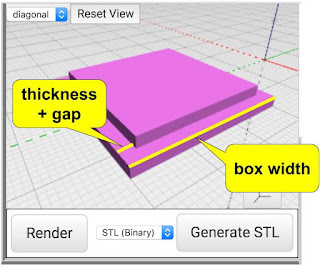I get very excited when I see my kids doing any kind of creative project. Whether it's sewing, painting, Minecraft world building, sand castle building - even cooking. I get even more exciting if that creative activity somehow triggers a 3D printing idea.
I get very excited when I see my kids doing any kind of creative project. Whether it's sewing, painting, Minecraft world building, sand castle building - even cooking. I get even more exciting if that creative activity somehow triggers a 3D printing idea. Project Idea
When I spotted my daughter making a Japanese Cord bracelet using a hand-made cardboard loom, the idea of 3D Printing one was obvious.
Apparently, this is called Kumihimo, officially. There was something magical about using a cardboard Kumihimo loom to make a bracelet - but the cardboard clearly wasn't holding up too well, and I thought we could 3D Model and then print a more durable and colorful loom really easily. We set out to do just that - a basic one to start, and then perhaps we'd customize later.
 |
| all parts before subtraction and construction |
Project Goals
The model is mostly simple looking - but there were some objectives I had to influence the model. First, I didn't want it to just be a solid disk, that would take too long to print. Second, I wanted to make it rather thin, again to influence print speed, but also to make it easy to carry. Third, I wanted it to be rather small, so it could easily fit in a pocket.
The basic requirements are a hole in the middle, through which the threads form the finished cord, and many slots around the outer rim to hold the thread or yarn material securely.
 Making The 3D Model
Making The 3D Model
The ultimate shape I had in mind was like a wagon wheel. It wasn't perfectly obvious how I would achieve that at first. I realized that it would be easier to put two donut shapes together with spokes, than it would be to cut out the sort of holes I envisioned around the "wheel".
This would take 4 cylinders. First the outer cylinder which was only 2mm high and 35mm radius. That was the outer dimension - 70mm across (diameter). Second, a 6mm radius cyleinder, which I used to cut the hole in the center. Third, a 25mm radius cylinder to cut out most of the inner material in the large cylinder. and fourth, a 12mm radius cylinder to make the inner hub.
 I leave it to the reader (that's you) to figure out the series of subtractions which resulted in two basic donut shaped cylinders - one for the outer part and one for the inner part (hub). Then, using 8 simple 2mm high rectangles, I made the spokes to connect the two donut shaped cylinders.
I leave it to the reader (that's you) to figure out the series of subtractions which resulted in two basic donut shaped cylinders - one for the outer part and one for the inner part (hub). Then, using 8 simple 2mm high rectangles, I made the spokes to connect the two donut shaped cylinders.
To make the slots in the outer rim of the model, I simply created a wedge which I could replicate 32 times around the center of the cylinders, which were now aligned at the center, and then subtract all those from the outer rim. The outer part of the wedge was 1.6mm wide to leave enough room for thicker yarn.
Get The Model
If you want to make these, you can try to replicate the process above (lots of challenge left to the reader) or simply download my model and print away. It is not a very long print given that it is less than 2mm tall. The last resort is to buy one - lots of them on the web if you search for japanese cord loom or Kumihimo - but that takes the fun out ;)